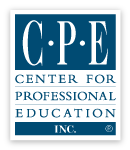|
What are the benefits of webinars? When will I receive login instructions? Can I connect to the webinar using a VPN (Virtual Private Network)? What are the system requirements for attending a webinar? Do I have to test my system prior to the webinar? Do I need external speakers or headphones? Do I need a microphone to participate in the webinar? What will I see on the screen when I am viewing the webinar? How are questions submitted to the presenters during the webinar? How do I get access to the webinar slides? Who do I contact if I require technical assistance during a webinar? How is my attendance verified? Will I receive a Certificate of Attendance?
What are the benefits of webinars?
When will I receive login instructions?
Can I connect to the webinar using a VPN (Virtual Private Network)?
What are the system requirements for attending a webinar? Windows:
Mac:
If you do not have either browser listed above, please visit the following links in order to download one: Please note: Starting in January 2020, Microsoft will no longer support Windows 7.
Do I have to test my system prior to the webinar? While it is not required to test your system, it is recommended. Some companies have firewalls and security measures in place that may make connection difficult. While this can be corrected with the help of your IT department, this needs to be done prior to the webinar. In the rare case that you need specific firewall ports opened, which will enable you to easily log into the event and receive and respond to the attendance verification polls during the webinar, please contact your internal IT department. The following is a list of our ports: 80, 443, 8082 in TCP Alternatively, our STUN/TURN setup supports RTP tunneling over port 443, but it is required to have UDP traffic enabled towards *.xirsys.com If you do intend to test your system, please make sure that once you log into the webinar and test, that you click the red ‘LOG OUT’ button in the top right hand corner of the webinar. If you do not, you will experience issues the day of your webinar.
Do I need external speakers or headphones?
Do I need a microphone to participate in the webinar?
What will I see on the screen when I am viewing the webinar? Once you go past the connection test, you will be placed into the classroom. If you log into the class before it is meant to begin, you will be sent to the Waiting Room, where it will display a start time and date for the webinar. If you log into the class as it is taking place or enter from the Waiting Room, you will be able to see the presentation, a chat or “write us” box in which you can type questions to the presenter, a window that allows you to download materials, a window that you can access the registration and evaluation forms, and icon widgets that launch other features. You will be able to hear the presenters through your speakers at this point as well.
How are questions submitted to the presenters during the webinar
How do I get access to the webinar slides? Note: Unauthorized reproduction or use of the downloaded materials is strictly prohibited.
Who do I contact if I require technical assistance during a webinar?
How is my attendance verified?
Will I receive a Certificate of Attendance?
|